In this post, I will guide you how to fix or troubleshoot a Samsung Galaxy Note 2 that won’t turn on. The phone was released in 2012 and if it started to act up recently for some reason, then perhaps there’s already some things that need to be changed. The battery is among the accessories that deteriorate quicker. Research suggests that Li-Ion batteries like the one found on the Note 2 may last only for a couple of years. So, there’s a valid reason why it’s the first one that comes to mind for power-related issues.
But just because the phone won’t turn on doesn’t mean the battery is busted. There are other factors that may lead to this problem and this post will guide you on how to determine the culprit. It is imperative that proper troubleshooting procedures will be followed to ensure the safety of the device as well as the data saved in it. That’s why we follow standard troubleshooting steps and not just any procedures that could potentially ruin the phone.
But just because the phone won’t turn on doesn’t mean the battery is busted. There are other factors that may lead to this problem and this post will guide you on how to determine the culprit. It is imperative that proper troubleshooting procedures will be followed to ensure the safety of the device as well as the data saved in it. That’s why we follow standard troubleshooting steps and not just any procedures that could potentially ruin the phone.
TROUBLESHOOTING
The troubleshooting procedures cited in this post are the actual steps we technicians follow if a customer walks into the shop having the same problem.
STEP 1: SOFT RESET YOUR GALAXY NOTE 2
The soft reset is basically just a reboot with a twist. The twist is what matters most in this procedure as it refreshes the phone’s memory as well as other components inside. Here’s how you do it…
- Pop the back panel open.
- Pull the battery out of the phone.
- Press and hold the Power key for 30 seconds.
- Replace the battery and then the back cover.
- Attempt to turn the phone on.
Step 2: Charge the Note 2
First of all, this procedure will rule out the possibility that it’s just a drained battery issue. And second, it actually gives you an idea about the integrity of the phone’s hardware. If it charges or shows the usual charging signs like the LED indicator and the charging icon on the screen, then there’s a big chance it can be fixed. Otherwise, it’s a not charging issue, which needs to be addressed first. Read this post: http://pinkberrylicious.blogspot.com /2016/03/fixing-samsung-galaxy-note-2-thats-not.html" style="border: 0px; color: #27c4ff; font-size: 17.6px; font-weight: 700; margin: 0px; padding: 0px; text-decoration: none; transition: color 0.3s; vertical-align: baseline;" target="_blank">Fixing Samsung Galaxy Note 2 That’s Not Charging [Troubleshooting Guide].
If the phone charges fine, leave it plugged in for, at least, 10 minutes before attempting to turn it on.
STEP 3: ATTEMPT TO BOOT THE PHONE IN SAFE MODE
Assuming the Note 2 charges just fine but still refuses to turn on, then try the safe mode remedy. In safe mode, all third-party apps will be temporarily disabled leaving the pre-installed ones running plus the essential services. Here’s how you boot it in safe mode…
- Turn off the Galaxy Note 2 by pressing the Power button (positioned in the right edge of the device). Tap Power Off from the choices that will appear followed by OK.
- Press the Power button again, but this time, keep your finger pressed on it together with the Volume Down button.
- Let go of the Power button when you see the Samsung Galaxy Note II logo but do not let go of the Volume Down key yet.
- After that, you will see a status message telling you that your Galaxy Note 2 is now in Safe Mode. Let go of the Volume Down key and tap the OK button.
The purpose of this procedure is to know if the phone can boot up successfully on its barebones. If not, then proceed to the next step.
The Android System Recovery or popularly known as the recovery mode will power up all components of the phone without loading Android interface. Most of the time even if the firmware is totally messed up for some reason, the phone can still boot in recovery mode. If it can, then there’s a big chance you can fix the phone by performing master reset. Here’s how you boot in recovery mode (and perform master reset if possible)…
- Turn the phone off. If you can’t, remove and reinstall the battery.
- With the phone still off, hold down the Power, Volume Up and Menu buttons at the same time for about 10 seconds. Release them when you see the green android logo. This’ll get you into the unlock/reset menu.
- You can use the volume buttons to scroll up/down
- Scroll down and select ‘Wipe Data/Factory Reset’. Use the power button to confirm selections.
- Select ‘Yes – Delete All User Data’. Use the power button to confirm selections.
- Select ‘Reboot System Now’. The phone then reboots to factory settings.
STEP 5: SEND THE PHONE IN FOR REPAIR
If all else fails and if you think it’s worth to get the phone repaired, then you need help from a technician who can physically and thoroughly inspect the device. Hardware issues need further observation and testing to determine the cause. If your phone is 3 years old, then it must already be out of warranty; if you are confident to open the phone up and have the skills, then proceed at your own risk.
Having problems with your phone that won’t turn on?

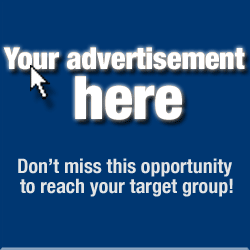
ليست هناك تعليقات:
إرسال تعليق