What’s inside the Infinix Hot Note Lollipop upgrade?
Here are some of the new features of the of the upgrade that will be added to your Infinix Hot Note phone once you upgrade it to lollipop 5.1
futures
- optimized User Interface display, XUI first beta release,
- added font management, theme management, online wallpaper function,
- added ultra-power save function,
- added clear application function,
- video player added,
- optimized system performance,
- fixed issues,
- support OTA upgrade from 0730
screenshots:
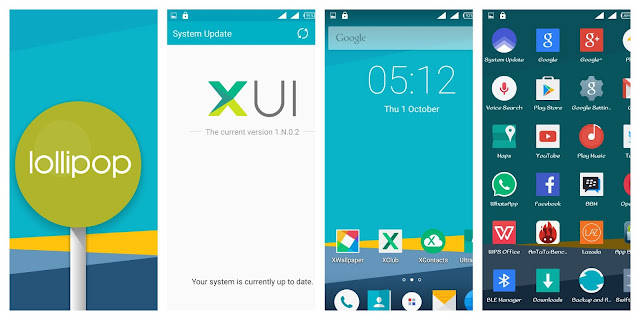
STEPS.
1.Download the Firmware for your Infinix Hot Note Infinix Hot Note 5.1 Lollipop Download SP Flash Tool For flashing the Update
Install Drivers Install Preloader USB VCom Drivers MTK65XX On Your Pc
2. Unzip the downloaded files. You can use softwares like WinRAR or 7Zip to do that, if required.
3. Open “Android Driver” and double click on
4. If your phone is connected to the PC via USB, remove it before proceeding to the next step
5. Open folder named “Flash Tool” and double click on “Flash_tool ” application file.
1.Download the Firmware for your Infinix Hot Note Infinix Hot Note 5.1 Lollipop Download SP Flash Tool For flashing the Update
Install Drivers Install Preloader USB VCom Drivers MTK65XX On Your Pc
2. Unzip the downloaded files. You can use softwares like WinRAR or 7Zip to do that, if required.
3. Open “Android Driver” and double click on
4. If your phone is connected to the PC via USB, remove it before proceeding to the next step
5. Open folder named “Flash Tool” and double click on “Flash_tool ” application file.
7. Select “Scatter-loading ” option on the tool.
8. Select file named “ MT6582_Android_scatter ” from the firmware folder
9. Click on “Firmware-Upgrade ” option on the top as shown below & then select Download
10. Connect your Infinix Hot Note with the USB cable provided by “ Infinix Hot Note”, make sure your device is switched off before establishing connection with more 50% battery backup.
11. The upgrade process will be triggered and you would be able to see the following screen.
12. The following screen will appear, on completion of the upgrade.
CAUTION: DO NOT disconnect/ try to switch the device on while the upgrade is in progress.
13. Disconnect device and switch on your device again. Congratulations! You are now using Lollipop onInfinix Hot Note
-Congrats you're done with the update!

ليست هناك تعليقات:
إرسال تعليق