Samsung KNOX is a new Android-based solution specifically designed to enhance security of the current open source Android platform, yet remain fully compatible with Android and the Google ecosystem. Samsung Knox is a complete enterprise mobile solution for employeed and businesses.With the release of Android 4.3, Samsung has added a security feature, called Knox. Samsung KNOX is the comprehensive enterprise mobile solution for work and play. With the increasing use of smartphones in businesses, Samsung KNOX addresses the mobile security needs of enterprise IT without invading the privacy of its employees. You can learn more about Samsung Knox at the Official Samsung website.
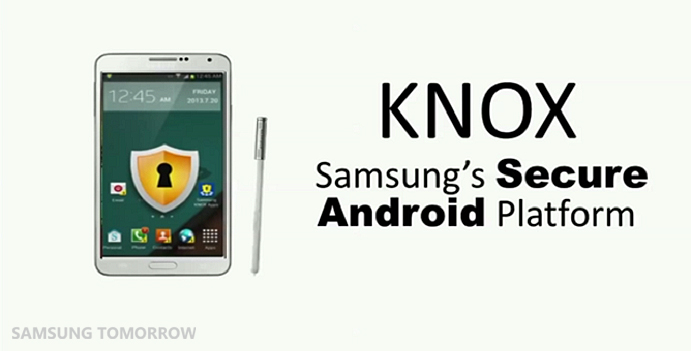
KNOX Samsung’s Secure Android Platform
After updating and Rooting your device on Android 4.3 Jelly Bean, You probably would have notice that the SuperSU Application is blocking and you might be getting this message:
SuperSU tried to access system in your device without authorization. This action was blocked
And definitely this is the reason why you’re here and looking for the solution and get rid of this error. This error can be eliminated by Disabling or Uninstalling the KNOX on your Samsung Galaxy device. There almost 3 different methods, using which you can do this, I will show all methods that you can use to uninstall KNOX, and then follow the one you think is easy, suitable and compatible for you.
3 Ways to Disable/Uninstall Samsung KNOX on your Device
1. Without Root Access
- Head over to your App section and find the Knox app, launch it and tap on “Settings”
- Choose “Knox Settings”
- Select “Uninstall Knox”
- When uninstalling Knox, you are asked if you want to back up your Knox data, which is then saved during the uninstall process in your device’s Knox folder. To back up this data, select “Backup Now”, and then OK.
- That’s how easy it is.
Now what if you’ve got Root Access? You can also follow the below instructions:
2. For Rooted Phones and Tablets
- Using Root Explorer App or Titanium Backup
- Try Uninstalling it Using Terminal Emulator
1. Head over to Google Play Store and install ‘Explorer‘ or ‘Titanium Backup‘
2. Run the App you’ve just installed.
3. Tap the search button and write ‘Knox’ and you’ll get the list of all the files named as knox.
For Titanium Backup Users – Freeze the following:
- com.sec.enterprise.knox.attestation
- com.sec.knox.eventsmanager
- KLMS Agent
- KNOX
- Knox Notification Manager
- KNOX Store
4. Select all the files and Remove them.
5. That’s it and Reboot your Phone.
3. Disable KNOX Using Android Terminal Emulator
1. Install ‘Android Terminal Emulator‘ from Google Play Store.
2. Launch the application and it may prompt you for SuperSU access, just grant it the permission.
3. Type the following commands, which will ultimately disable the Knox Apps running in the background:
[highlight type=”e.g. yellow, black, green, red, grey”] su pm disable com.sec.knox.seandroid [/highlight]
4. Finally this will definitely block Knox on your device.
That was all you needed to know and learn about Samsung KNOX Security and the different ways, How you can Disable or Uninstall it. Hopefully it has worked for you, do let us know and share your experience and also let us know, if you do have another easy way to do it.
ليست هناك تعليقات:
إرسال تعليق